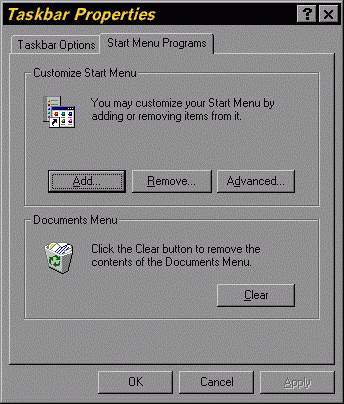



Clearing the Recent Document List
Each time you modify a file associated with a modern Windows program, Windows adds that file's name to the document history list. This allows you to quickly reload files you have recently edited or accessed. This list can be accessed from the Start menu by selecting Documents. When the list fills up, the most recently used file name displaces the least recently used file name. However, anyone with access to your computer can see exactly what you have been doing by looking at this history list.
The easiest way to clear the document history list is to right-click on the Taskbar and select Properties from the popup menu. Click on the Start Menu Programs tab in the Properties dialog and the press the Clear button. The Properties dialog is illustrated in Figure 28.
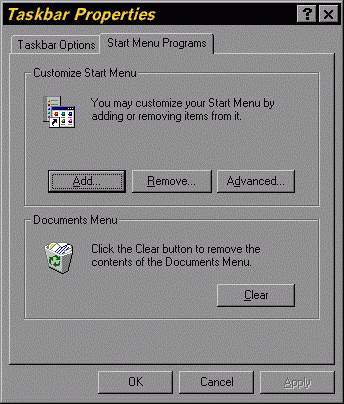
Figure 28. Taskbar Properties Dialog
You can erase the file list that records which files you have most recently accessed automatically by adding the following commands to your AUTOEXEC.BAT file.
DEL c:\Windows\Recent *.lnk
If have enabled User Profiles on your system then the batch file command has to be changed to
DEL C:\windows\Profiles\Username\recent *.lnk
Where Username is the user name you used on the logon screen. If you are using Windows NT, the windows directory is most likely C:\WinNT and you will have to adjust the above batch files accordingly.
However, since the AUTOEXEC.BAT file only gets executed when your system is rebooted, all files since the last reboot will are still included in the document history list. To clear the document history list while Windows is running, you can execute this command in a DOS box or delete all shortcuts in the recent directory using Explorer.
The TweakUI utility, which is part of Microsoft's free Powertoys utility set, includes the ability to clear the document history and other history list automatically at logon or during the current Windows session. However, TweakUI may not be compatible with all systems.
