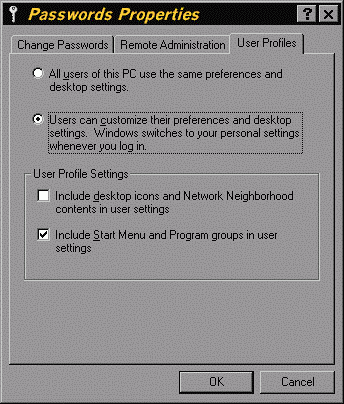



When your computer is shared by several users, often each user has a particular home directory where all his or her documents, data files, and subdirectories are stored. It would be convenient if for each individual user the Explorer's initial display showed this user's home directory. This can be achieved by personalizing the properties of the target of the shortcut to Explorer in each user's Start Menu. This customization requires that each user can modify his or her Start Menu.
Select the Passwords applet from the Control Panel. Click the User Profiles tab and verify that different users can have different settings and that different users can customize their Start Menu. The User Profiles dialog window with these choices enabled is shown in the next figure.
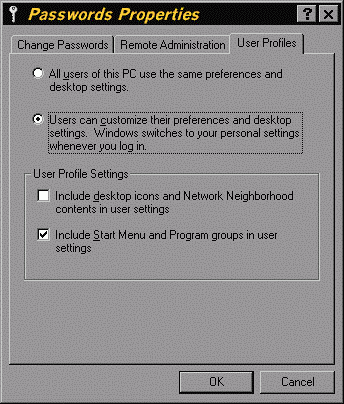
Figure 30. User Profiles Dialog Window of the Passwords Applet
Open the Explorer and navigate to \Windows\Profiles\UserName\Start Menu\Programs, where UserName is the name of each of the users on your system. Right click the entry for Explorer and select the Properties item from the menu. Click the Shortcut tab and change the switches after the command name in the Target Box to /e,UserDirectory. Press OK. For example, if each user has its own home directory under the directory C:\Users, the switches to show all the subdirectories for the user with name mgoetsch would then be:
c:\windows\explorer /e,c:\Users\Mgoetsch
The initial display of the Explorer with these switches is shown in the next figure.
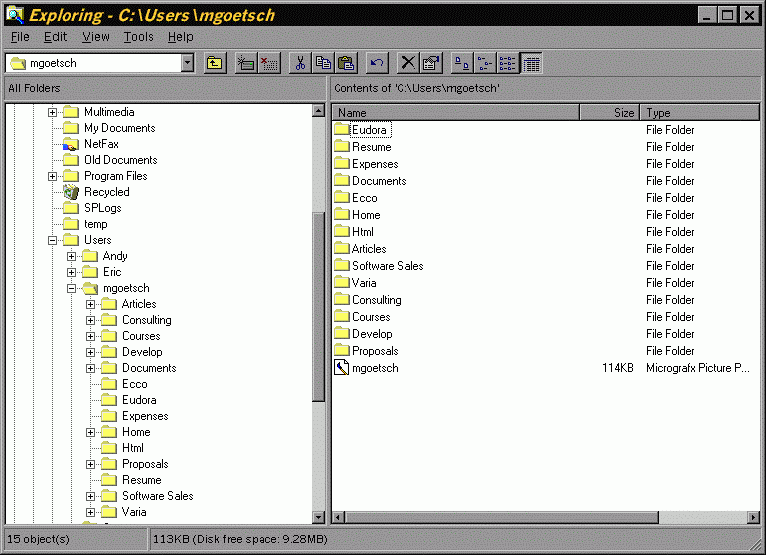
Figure 31. Explorer's Initial Display on a User's Directories
Note that this does not control the initial display of Explorer, when it is activated by right clicking on the Start Menu and then selecting the Explore item. When you right click on the Start button, one of the menu items is Explore not Explorer. By selecting this item, you are asking to explore the Start menu folder itself and Explorer starts while showing the Start menu folder. The submenus of the Start menu are the folders in this view and the menu items are the shortcuts within the folders. The purpose of choosing Explore from the Start button's right-click menu is to rearrange items in the Start menu. This is the standard user interface convention in the Windows. In general, if you right-click an object in Windows a menu will be displayed with commands specific to the object that you right-clicked. Right-clicking any folder, including the Start menu folder, displays a menu of commands for working with that folder. If you have enabled different preferences and desktop settings for every user, then the Start menu for that individual user will be shown.
Many applications, such as Microsoft Word and Excel have an option that allows you to set the default document directory for each user to their home directory.
